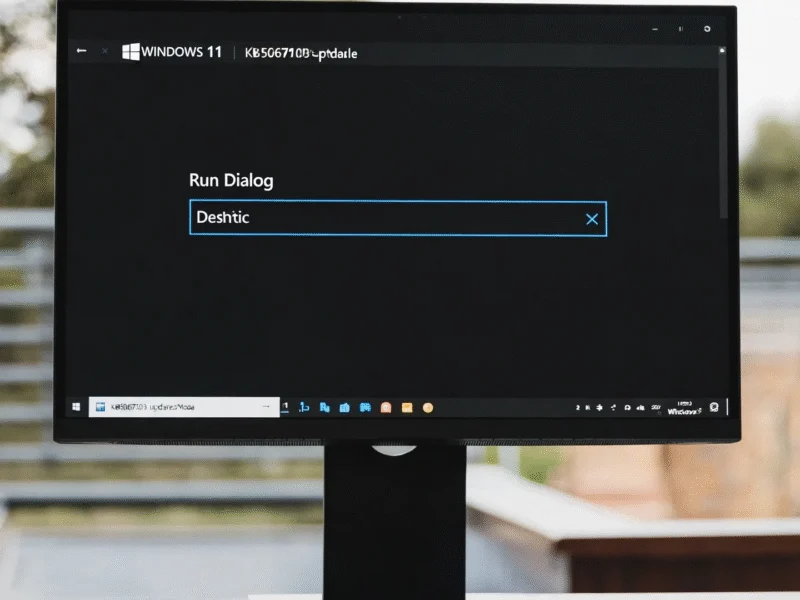**
Time is running out for millions of Microsoft Windows 10 users as official support ends on October 14, 2025. After this date, Microsoft will stop issuing critical security patches, leaving devices exposed to hackers and scams. However, there’s a clever workaround to extend protection for 12 months at no cost — if you know where to look. This guide reveals the one trick to secure a free Windows 10 extension and keep your PC safe without upgrading to Windows 11.
Why Windows 10 support expiration matters
When Windows 10 support ends, Microsoft halts all security updates, making systems vulnerable to exploits. Canalys Research estimates that up to 240 million users could be targeted by actively exploited vulnerabilities. While newer devices can upgrade to Windows 11, older laptops and desktops may lack compatible hardware, forcing users to choose between risking security or paying for extended support.
Microsoft’s Extended Security Updates program explained
Microsoft offers an Extended Security Updates (ESU) program, providing an extra year of patches for Windows 10. The standard options include:
- Paying $61 for individual coverage
- Backing up data to Microsoft’s cloud services
The free backup path requires linking your Windows account to Microsoft’s ecosystem, which many users already do through services like OneDrive or Office 365. However, industry experts note that the free tier includes only 5GB of storage — exceeding this may require upgrading to a paid plan.
Step-by-step guide to free Windows 10 extension
Follow these steps to enroll in ESU updates without payment:
- Update your PC to the latest Windows 10 version via Settings > Update & Security
- Sign in to your administrator account under Settings > Your Info
- Navigate to Update & Security and click “Enroll Now” under the Windows 10 support banner
- Select “Back up your PC settings” for the free option
- Choose which data to sync, keeping within the 5GB limit
If the enrollment option isn’t visible, ensure your system is fully updated. For additional guidance, our related analysis on transitioning to new operating systems covers best practices for data migration.
What to do if your device isn’t Windows 11 compatible
If your hardware can’t run Windows 11, consider these alternatives:
- Upgrade to a new Windows 11-ready device like the Lenovo Touchscreen Snapdragon laptop, optimized for modern software
- Explore lightweight Chromebooks such as the Lenovo Chromebook Plus, ideal for everyday tasks
- Switch to Apple’s ecosystem with the Apple MacBook Air, known for long-term software support
According to recent analysis, investing in a modern device ensures ongoing security and performance benefits.
Maximizing your free ESU enrollment
To make the most of your free extension:
- Monitor your OneDrive storage to avoid exceeding the 5GB cap
- Selectively back up essential files through Settings to conserve space
- Review Microsoft’s cloud plans if you need more storage, starting at $20/month
For users requiring robust storage, the Seagate Expansion Desktop hard drive offers a reliable local backup solution. Additionally, data from cybersecurity reports emphasizes the importance of regular backups to prevent data loss during transitions.
Planning beyond the extension period
While the free ESU buys time, eventually upgrading is inevitable. Evaluate Windows 11-compatible options like the Acer Aspire 5 or the HP Pavilion x360 for a seamless transition. Our additional coverage on operating system upgrades provides deeper insights into minimizing disruption.
By acting now, Windows 10 users can secure their systems for another year without cost. Whether you enroll in ESU or upgrade your hardware, protecting your data should be the top priority as Microsoft sunsets this beloved operating system.